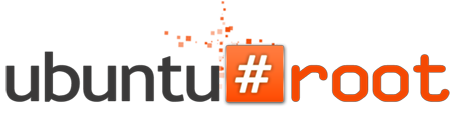How / Why to Completely Anonymize Your BitTorrent Traffic
If you're using BitTorrent without taking special measures to hide your activity, it's just a matter of time before your ISP throttles your connection, sends you an ominous letter, or worst case, your ISP gets a subpoena from a lawyer asking for your identity for a file-sharing law suit. Here's how to set up a simple proxy to keep your torrenting safe and anonymous.
BTGuard is a BT-focused proxy server and encryption service. Below, I'll explain what it does, how it works, and how to set it up to privatize and anonymous your BT traffic.
When you download or seed
a torrent, you're connecting to a bunch of other people, called a
swarm, all of whom—in order to share files—can see your computer's IP address. That's all very handy when you're sharing files with other
netizens, but file sharers such as yourself aren't necessarily the only
people paying attention. Piracy monitoring groups (often paid for by the
entertainment industry either before or after they find violators) also
join BitTorrent swarms, but instead of sharing files, they're logging
the IP addresses of other people in the swarm—including you—so that they
can notify your ISP of your doings. A proxy (like BTGuard) funnels your
internet traffic—in this case, just your BitTorrent traffic—through
another server, so that the BitTorrent swarm will show an IP address
from a server that can't be traced back to you instead of the address
that points to your house. That way, those anti-piracy groups can't
contact your ISP, and your ISP has no cause to send you a harrowing
letter.
But wait, can't the piracy groups then go to the anonymizer service (BTGuard) and requisition their
logs to figure out that you're the one downloading the new Harry
Potter? Theoretically, yes, but the reason why we chose BTGuard is
because they don't keep logs, so there's no paper trail
of activity leading back to you. All the piracy monitors see is BTGuard
sharing a file, and all your ISP sees is you connecting to BTGuard—but
not what data you're downloading, because it's encrypted.
If you subscribe to an ISP that throttles BitTorrent traffic,
and aren't using an anonymizer service, you have an additional problem.
Your ISP can still see what you're doing, and if they detect that
you're using BitTorrent—even if you're using it for perfectly legal
purposes - they'll throttle your connection so you get unbearably slow
speeds. When you encrypt your BitTorrent traffic, your ISP can't see
what you're using your connection for. They'll see that you're
downloading lots of information, but they won't be able to see that it's
BitTorrent traffic, and thus won't throttle your connection. You still
have to be careful of going over your ISP's bandwidth cap, however, if
that exists.
BTGuard offers you both a
proxy (to combat spying) and encryption (to combat throttling) though
many torrent clients have encryption built-in as well.
If you enjoyed this post, make sure you subscribe to my RSS feed! Comments are encouraged